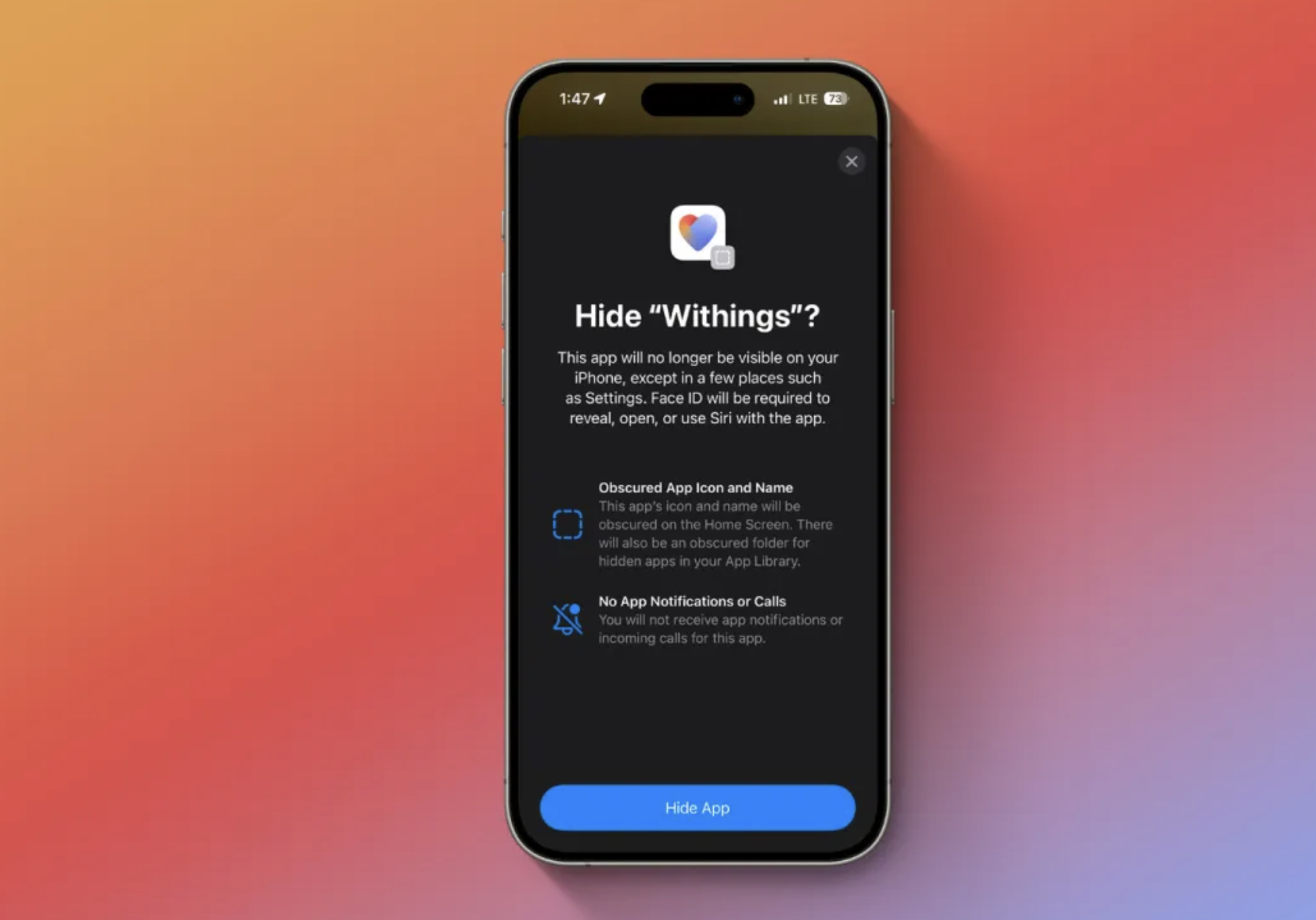In today’s world, our smartphones contain a treasure trove of personal information, from sensitive work documents to private messages and photos. Protecting this information is crucial, and one way to enhance your iPhone’s security is by locking and hiding apps. If you’re looking to add an extra layer of privacy to your device, you’re in the right place. Let’s explore how to lock and hide apps on your iPhone effectively.
Why Lock and Hide Apps?
There are several reasons you might want to lock or hide apps on your iPhone:
- Privacy: Keep sensitive apps away from prying eyes.
- Parental Controls: Restrict access to certain apps for your children.
- Focus: Minimize distractions by hiding apps you don’t need to access frequently.
Using Screen Time to Lock Apps
Apple’s Screen Time feature is a powerful tool that not only tracks your app usage but also allows you to set limits and restrictions. Here’s how you can use Screen Time to lock apps:
- Enable Screen Time:
- Open the Settings app.
- Tap on Screen Time.
- If you haven’t already, tap Turn On Screen Time and follow the prompts to set it up.
- Set a Screen Time Passcode:
- Within Screen Time, tap on Use Screen Time Passcode.
- Set a 4-digit passcode. This will be required to bypass any app restrictions you set.
- App Limits:
- Tap on App Limits.
- Tap Add Limit and select the categories or specific apps you want to lock.
- Set a daily time limit. Once this limit is reached, the app will be locked.
- Always Allowed:
- Tap on Always Allowed and ensure that essential apps like Phone and Messages are excluded from the restrictions.
Using Guided Access for Temporary Locks
Guided Access is a feature that restricts your device to a single app and can disable certain areas of the screen. This is useful for temporarily locking an app, such as when lending your phone to someone.
- Enable Guided Access:
- Open Settings.
- Go to Accessibility > Guided Access.
- Toggle on Guided Access and set a passcode.
- Start Guided Access:
- Open the app you want to lock.
- Triple-click the side or home button (depending on your iPhone model) to start Guided Access.
- Adjust any settings for the session and tap Start.
- End Guided Access:
- Triple-click the side or home button, enter your passcode, and tap End.
Hiding Apps Using App Library and Folders
While iOS doesn’t offer a direct way to hide apps completely, you can make them less visible using the App Library and folders.
- Using App Library:
- Long-press the app you want to hide.
- Tap Remove App.
- Select Remove from Home Screen. This moves the app to the App Library, where it’s still accessible but less visible.
- Using Folders:
- Create a folder by dragging one app onto another.
- Move the apps you want to hide into this folder.
- Place the folder on the second or third page of your home screen to make it less noticeable.
Third-Party Apps for Additional Security
For those seeking even more robust security options, third-party apps like AppLock and BioProtect can offer advanced features like fingerprint or facial recognition to lock specific apps. However, these typically require a jailbroken iPhone, which comes with its own risks and considerations.
Conclusion
Enhancing your iPhone’s security by locking and hiding apps is a smart move to protect your personal information and maintain your privacy. Whether you use built-in features like Screen Time and Guided Access or organize your apps to keep them out of sight, these steps can help you take control of your digital privacy.